At the time of writing this article there were not any instructions for attaching Hetzner cloud volume with Hetzner cloud windows server. Hetzner only provides instructions for Linux and not for windows. Disk Management or Diskpart utility or any other software was not helpful for me. So, you can do it easily by following below steps. These steps were performed on Windows Server 2016 and I don’t know if they will work on previous server versions or server 2019 version. Before you follow below steps please attach the drive with your cloud server from Hetzner console.
- Go to Server Manager -> File And Storage Devices -> Volumes -> Disks
- Right Click on the volume disk and click on ‘Bring Online’. Click YES for below prompt.
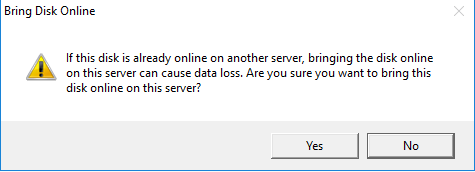
- Now if the disk is still being shown offline click on refresh button on top right.

- Now the disk should be online.
- Now right click on the volume and select ‘New Volume’
- A wizard will open. Click next and press OK for any prompt.
- Select Size, Drive letter etc. and at the end click on ‘Create’
- Done. You can now see the disk in your windows file explorer.